
| 免费领流量卡 | 广告招租 |
教程代码并非截图所示样式,教程代码理论上wordpress通用,可以在任意的主题使用实况图预览,当然也并非百分百可用,仅理论实现此功能,如您有一定的代码基础,亦可按照适合自己主题的样式编写这个区块样式及功能
![图片[1] - 子比主题美化 – 古腾堡实况图预览模块 - 狐狸资源网](https://www.foxccs.com/wp-content/uploads/2024/08/image-261.png)
![图片[2] - 子比主题美化 – 古腾堡实况图预览模块 - 狐狸资源网](https://www.foxccs.com/wp-content/uploads/2024/08/image-262.png)
![图片[3] - 子比主题美化 – 古腾堡实况图预览模块 - 狐狸资源网](https://www.foxccs.com/wp-content/uploads/2024/08/image-263.png)
实现原理
WordPress 中引入 LivePhotosKit JS 库来支持实况图,并创建一个自定义古腾堡区块
首先,我们需要在 WordPress 中引入 LivePhotosKit JS 库
在你的主题的 functions.php 文件中添加以下代码:
function enqueue_livephotoskit_script() {
wp_enqueue_script('livephotoskit-js', 'https://cdn.apple-livephotoskit.com/lpk/1/livephotoskit.js', array(), null, true);
}
add_action('wp_enqueue_scripts', 'enqueue_livephotoskit_script');这段代码将在你的 WordPress 站点上加载 LivePhotosKit JS 库
接下来,我们将创建一个自定义 Gutenberg 区块,使用户能够方便地在区块编辑器中添加支持实况图的区域
function register_custom_live_photos_block() {
wp_register_script(
'custom-live-photos-block',
get_template_directory_uri() . '/block.js',
array('wp-blocks', 'wp-element', 'wp-editor', 'wp-components', 'wp-i18n'),
filemtime(get_template_directory() . '/block.js')
);
register_block_type('custom/live-photos-block', array(
'editor_script' => 'custom-live-photos-block',
'render_callback' => 'render_custom_live_photos_block'
));
}
add_action('init', 'register_custom_live_photos_block');
function render_custom_live_photos_block($attributes) {
if (!isset($attributes['photoURL']) || !isset($attributes['videoURL'])) {
return '';
}
$width = '100%';
$height = '300px'; // Example fixed height, adjust as necessary
return sprintf(
'<div class="live-photo-wrapper" style="width:%s; height:%s; position:relative;">
<div data-live-photo data-photo-src="%s" data-video-src="%s" style="width:100%%; height:100%%;"></div>
</div>',
esc_attr($width),
esc_attr($height),
esc_url($attributes['photoURL']),
esc_url($attributes['videoURL'])
);
}主题跟目录创建一个 JavaScript 文件 block.js,并添加以下代码
(function (blocks, editor, element, components) {
var el = element.createElement;
var MediaUpload = editor.MediaUpload;
var InspectorControls = editor.InspectorControls;
var TextControl = components.TextControl;
blocks.registerBlockType('custom/live-photos-block', {
title: 'Live Photos Block',
icon: 'camera',
category: 'media',
attributes: {
photoURL: {
type: 'string',
default: ''
},
videoURL: {
type: 'string',
default: ''
},
width: {
type: 'number',
default: 400
},
height: {
type: 'number',
default: 300
}
},
edit: function (props) {
var attributes = props.attributes;
var setAttributes = props.setAttributes;
return el(
'div',
{ className: props.className },
el('p', {}, '选择图片和视频:'),
el(
MediaUpload,
{
onSelect: function (media) {
setAttributes({ photoURL: media.url });
},
allowedTypes: 'image',
render: function (obj) {
return el(components.Button, {
className: attributes.photoURL ? 'image-button' : 'button button-large',
onClick: obj.open
},
!attributes.photoURL ? '选择图片' : el('img', { src: attributes.photoURL })
);
}
}
),
el(
MediaUpload,
{
onSelect: function (media) {
setAttributes({ videoURL: media.url });
},
allowedTypes: 'video',
render: function (obj) {
return el(components.Button, {
className: 'button button-large',
onClick: obj.open
},
'选择视频'
);
}
}
),
el(InspectorControls, {},
el(TextControl, {
label: '宽度(px)',
value: attributes.width,
onChange: function (value) {
setAttributes({ width: parseInt(value, 10) || 0 });
}
}),
el(TextControl, {
label: '高度(px)',
value: attributes.height,
onChange: function (value) {
setAttributes({ height: parseInt(value, 10) || 0 });
}
})
)
);
},
save: function () {
// 后台通过 PHP 渲染,前端保存为空
return null;
}
});
}(
window.wp.blocks,
window.wp.editor,
window.wp.element,
window.wp.components
));
© 版权声明
免责声明:本站是非经营性网站,网站资源部分收集整理于互联网,其著作权归原作者所有,如果有侵犯您权利的资源,请来信告知:foxccs@163.com,我们将及时撤销相应资源。
请于下载后24小时内删除,不允许用于商业用途,否则法律问题自行承担。
THE END





![子比主题美化 – 自定义悬浮按钮[修复TOP按钮] - 狐狸资源网](https://www.foxccs.com/wp-content/uploads/2024/07/76068332-cfb2-40b3-a65d-bc552e5b2300-241x550.png)




















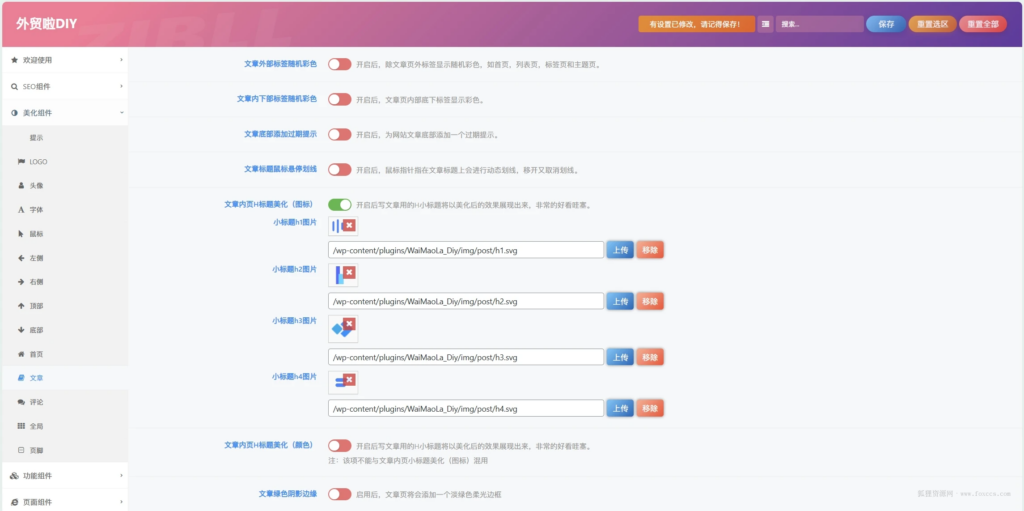










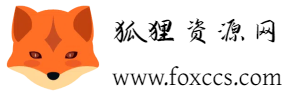
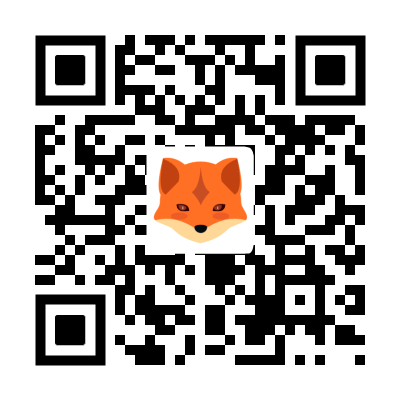

暂无评论内容